To export all data from your Freshsales account, follow the below steps:
Navigate to Admin Settings > Account
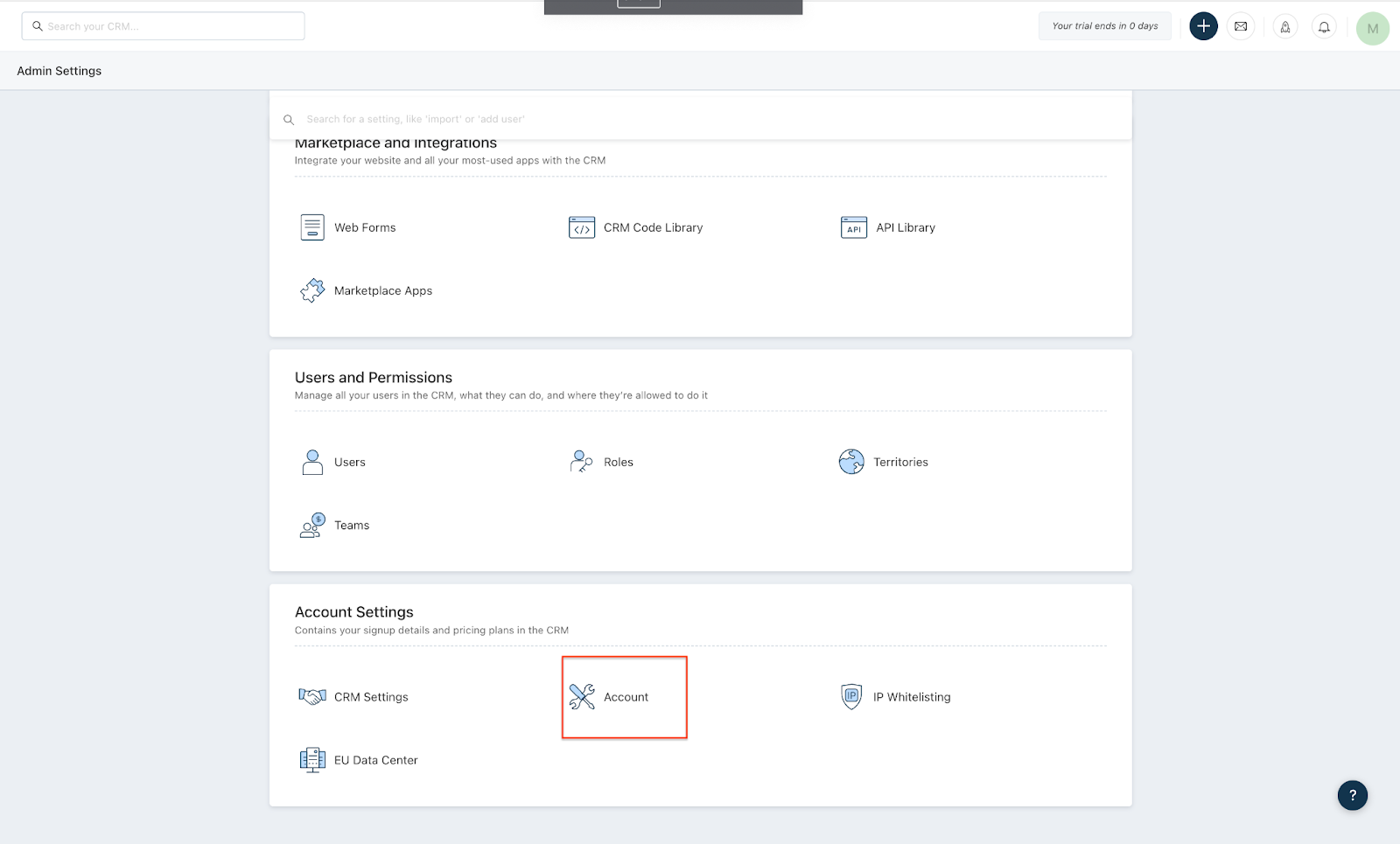
Here you will be able to find the default admin details. You can edit these details based on your preferences.

Next, click on the Export data button on the right side.

Upon clicking, a dialog box is opened. Select the period for which you want to export your data.

Next, choose the records that you want to export. Apart from leads, contacts, activities, and deals, you can also export sales activities and users’ information, along with Email logs and Email conversations.

Click on the Export button, and the exported data will be sent as a Zip file to your email. The time taken to export depends on the size of the records that need to be exported.

Note: You can export your CRM data up to five times daily. However, you can export data over the full-time range only once. |
You can also view your Export History by clicking on the below button. Export History provides details on information like the type of records exported, the time period, export status, and admins who initiate data export.


