What is Segment?
Segment is an integration tool which:
1. Let’s you collect customer data from various customer touch points (web, server, cloud apps or mobile)
2. Once the data is collected, Segment sends it to Freshsales (or any analytical tool they are integrated with), helping you capture all your prospects and important activities performed by the customer in Freshsales.
Freshsales’s integration with Segment lets you:
- Capture the pageviews.
- Track events that you’ve asked for.
When and why is it needed?
When you’re a small company, customising your data(writing a suitable code) to integrate your website/app to a tool would not be difficult. Mainly because you might only integrate with a couple or more tools.
But as your company grows, so does the list of integration tools you deal with. Then, it becomes quite a pain to customise data to suit each tool separately.
That’s when Segment comes in handy.
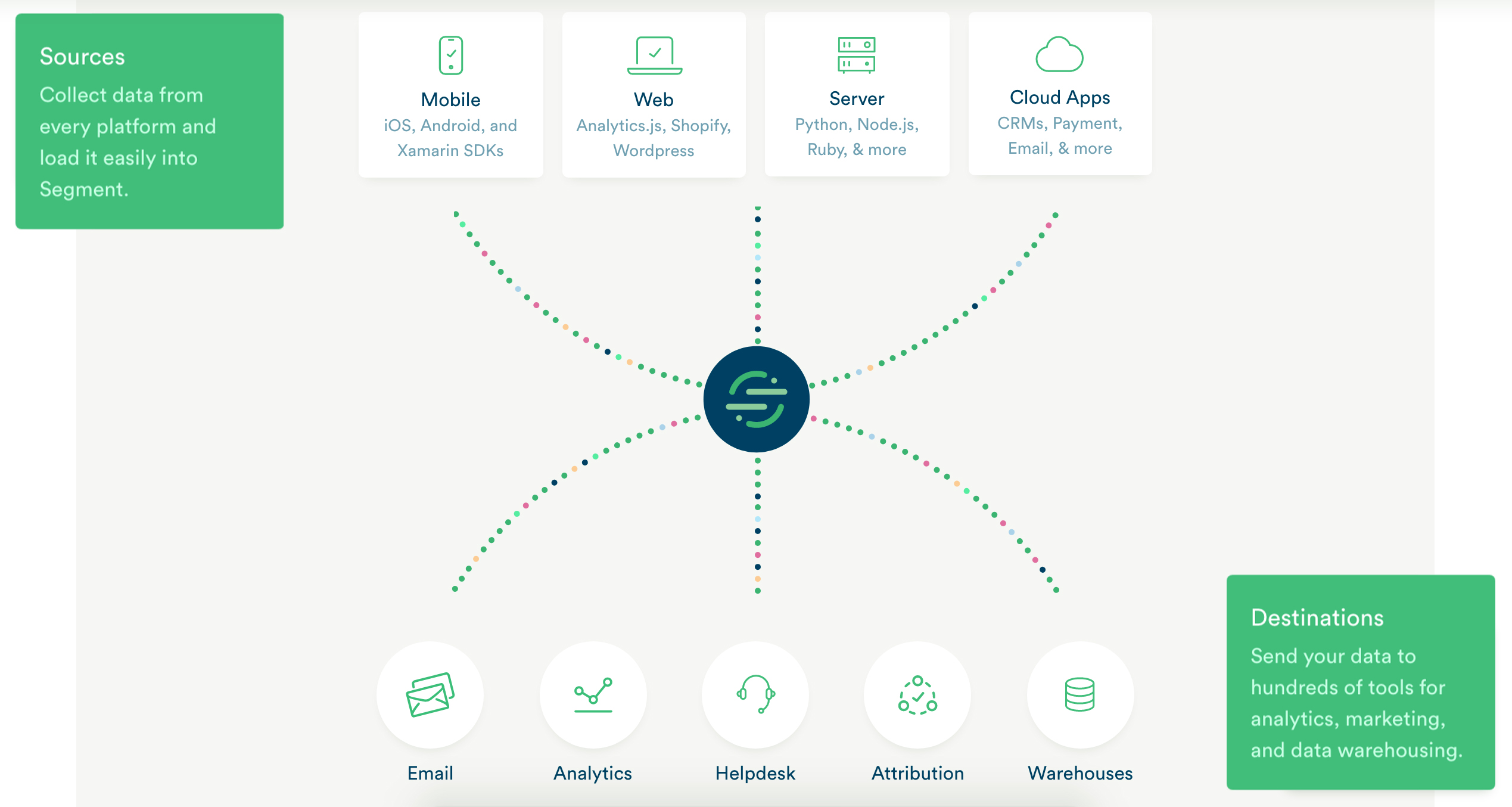
1. Prepare the data you send to Segment, according to their specified format (one time preparation)
2. Segment processes the data from your website/app
3. Finally, pushes the processed data into the tools you’ve chosen
What are the different sources from which leads are captured through Segment into Freshsales?
You can either push data from,
- Client’s side (website visits, pageviews, sign ups)
- Server’s side (Payment confirmation, team inbox configuration and the likes)
To know more, refer this article.

What are the different methods used in this integration?
The integration is quick and easy.
Here’s how you do it,
- Login to SegmentGo to Sources and add the source platform from which you want to add your leads or capture page views or track events.
- Now you can go to Destinations and add the destination as Freshsales

- Click Configure Freshsales and add the API token and Freshsales subdomain

- Enable Segment toggle button. Freshsales automatically sends a request to Segment with your API key and Subdomain name.
Note: To find the API key, login as administrator in Freshsales > Click on the profile icon > API Settings > copy the API key
- You can check if Freshsales has been configured properly by looking at the status of the app (Freshsales) in the Destination tab

- All activities related to your lead/contact will now be updated in the activity timeline on the corresponding lead’s/contact’s detail page in Freshsales.
How are leads/contacts created/updated in Freshsales through the integration?
This is how your website/app’s data is processed before sending it to Freshsales.
Say, you want to capture all your website sign ups as a lead/contact. Let’s call these leads-to-be as prospects.
1. Identifying the prospect: User id & Traits
User id: Your prospect provides his/her email(email being a unique field) as the User id . Or, a primary key(DB id) from the database is associated to the prospect for identification.
Traits: All other details like prospect’s name, company name, phone number, address, etc provided by him/her before clicking the Sign-up button are the traits of the prospect.
After assimilating this information,
2. List of Freshsales’s leads/contacts are searched to match the User id inside Freshsales.
3. Once a match is found, the respective lead/contact is updated with the traits. Otherwise, a new lead is created.
4. If you want your prospects to be added as contacts directly, tweak the code.
Declare ‘fs_contact : true’.
| Note: If DB id(primary key) is used instead of email, a lead/contact is created directly. (Existing leads or contacts are not updated) |


